 home
home manual & docs
manual & docs drivers & updates
drivers & updates software
software GNU/Linux
GNU/Linux Introduction
Introduction Read this
Read this What you need to know about the aero
What you need to know about the aero Partitioning the harddisk
Partitioning the harddisk Choosing the installation method
Choosing the installation method Preparing the Aero for a Red Hat 6.1 harddisk install
Preparing the Aero for a Red Hat 6.1 harddisk install The Red Hat 6.1 Installation Process
The Red Hat 6.1 Installation Process RAM-problems
RAM-problems The Floppy
The Floppy Access to DOS-Partitions
Access to DOS-Partitions The Linux-BootLoader
The Linux-BootLoader Configuring X-Windows
Configuring X-Windows Patching and compiling a new kernel
Patching and compiling a new kernel Solving the RAM problem
Solving the RAM problem Installing PCMCIA and configuring it for Bad RAM
Installing PCMCIA and configuring it for Bad RAM Finished - What comes next?
Finished - What comes next? Advanced Power Management
Advanced Power Management Getting WebDAV to work with XP
Getting WebDAV to work with XP Conclusion
Conclusion GNU Free Documentation License
GNU Free Documentation License FreeDOS
FreeDOS internal speaker
internal speaker the press
the press the people (& their mails)
the people (& their mails) the aeros wildest dream...
the aeros wildest dream... links
links about
about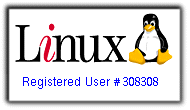

Successful
This chapter describes how to manage a harddisk-installation of Red Hat 6.1 on the aero. It tells you which files to copy to the harddisk and how to start the installation-software "anaconda". The further Red Hat 6.1 installation-process is described in the next chapter.
The harddisk-installation of RedHat 6.1 on the aero was quite easy - after understanding what exactly was to do. The first thing is: DON'T TRUST THE MANUAL - even online or printed. I did and it took me three days to find out why it didn't work. Finally I found that error in the manual and several others are listed at
http://www.redhat.com/support/resources/gotchas/6.1/gotchas-6.1-4.html
If you want to know more about the installation hell I (and many others according to google-groups) gone through before that, you find a description at:
"Experiences with a false Red Hat 6.1 manual"
You sure DON'T HAVE TO read it. Just keep in mind that there are many man-traps, stumbling blocks and pot-holes on your path to linux.
As I know better now - here we go ;-)
Step 1: Copying the RedHat-files to the harddisk
All installation files have to be placed in a fat16-partition on the aero. If you don't have this partition make it with partition magic. You don't need to copy the whole cds: All you need to copy are the files from the directory "\RedHat":
Go to the above mentioned hda8 fat16 partition on the disk (drive g:).
DON'T copy the file "< translation table >" that sits in every directory of the cd. It's filename doesn't match the dos-specifications - copying them will lead to an abort.
If you copy the files with the windows explorer, unselect the "< translation table >" files before dragging them to the network directory of the aeros-harddisk.
Or use the xcopy-command in an MS-DOS-Window.
xcopy /s /c d:\RedHat f:\RedHat
(assuming that d: is your cd-rom drive and f: is your fat16 partition on the aeros harddisk, connected over network.)
Step 2: Preparing the installer for harddisk install
Get the newest Red Hat 6.1 installer - the original ones had a bug. You can get it from:
http://rhn.redhat.com/errata/RHEA-1999-045.html
I took the pcmcia.img because I wanted my network card to be detected in the installation process.
After downloading this file I expanded the img-file to a floppy using rawrite. You can download rawrite3 for dos from
http://www.minix-vmd.org/pub/Minix-vmd/dosutil/
Just copy the executable rawrite.exe into the same directory as the img-file, press in a new floppy, start the executable and give in the img-filename.
After expanding the installer files to the floppy:
Step 3: Starting the installation
Now you have the Red Hat 6.1 installer laying in the aeros boot partition "c:\start" and all files needed for installation in a fat16 install partition (g: in my case).
Now you can shutdown the aero and start the installation from harddisk.
The Red Hat 6.1 Installation-software ("anaconda") now starts from harddisk. The installation itself is described in the next chapter.
Comments
Suggestions for this page? Ideas? Please drop a note!
Don't forget to add your email, if you appreciate a personal reply.
The comments are sorted from date.