 home
home manual & docs
manual & docs drivers & updates
drivers & updates software
software GNU/Linux
GNU/Linux Introduction
Introduction Read this
Read this What you need to know about the aero
What you need to know about the aero Partitioning the harddisk
Partitioning the harddisk Choosing the installation method
Choosing the installation method Preparing the Aero for a Red Hat 6.1 harddisk install
Preparing the Aero for a Red Hat 6.1 harddisk install The Red Hat 6.1 Installation Process
The Red Hat 6.1 Installation Process RAM-problems
RAM-problems The Floppy
The Floppy Access to DOS-Partitions
Access to DOS-Partitions The Linux-BootLoader
The Linux-BootLoader Configuring X-Windows
Configuring X-Windows Patching and compiling a new kernel
Patching and compiling a new kernel Solving the RAM problem
Solving the RAM problem Installing PCMCIA and configuring it for Bad RAM
Installing PCMCIA and configuring it for Bad RAM Finished - What comes next?
Finished - What comes next? Advanced Power Management
Advanced Power Management Getting WebDAV to work with XP
Getting WebDAV to work with XP Conclusion
Conclusion GNU Free Documentation License
GNU Free Documentation License FreeDOS
FreeDOS internal speaker
internal speaker the press
the press the people (& their mails)
the people (& their mails) the aeros wildest dream...
the aeros wildest dream... links
links about
about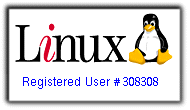

Lilo
This chapter contains information about
Access to the compaq setup-partition
Configuring the RAM
What about a nice boot screen?
Lilo - the LInux-Boot-LOader - is a tool to give you a startup-menu at boot-time, so you can choose which Operating System from which harddisk-partition you want to load. You also can pass some options to linux. If you have more than one linux-kernel and added these to the lilo-configuration-file, you can also choose from them at boot-time.
By default lilo installs into the master-boot-record of the harddisk. I didn't change that. Alternatively you may load linux by starting from a bootfloppy. Because of the pcmcia-floppy-drive I didn't want to do that - the pcmcia-port is afterwards blocked for other cards like network and this is not useful for me.
As a third alternative you can use the DOS-software "loadlin" to start Linux from DOS.
Loadlin can be found at:
http://elserv.ffm.fgan.de/~lermen/
There is another bootloader called GRUB which is told to have more functions than lilo. I never tried it out. I had experiences with the commercial software BootMagic (used it once to choose between Windows 3.1 and Windows 95) but I heard that BootMagic is not able to start Linux correctly and with the same options as Lilo. So I didn't try BootMagic with Linux.
Most Linux-distributions come with lilo.
Lilo is configured by a text file called "lilo.conf" in the directory "/etc". On my aero this configuration file looks like that:
---------My "lilo.conf"-------------------- boot=/dev/hda map=/boot/map install=/boot/boot.b prompt timeout=50 default=linux message=/boot/yodatux.pcx image=/boot/vmlinuz label=linux read-only append="mem=16384K" root=/dev/hda6 other=/dev/hda3 optional label=setup other=/dev/hda1 optional label=dos -------------------------------------------
In this text file you can see three (marked bold) text-blocks that are especially inserted for my aero.
Access to the compaq setup-partition
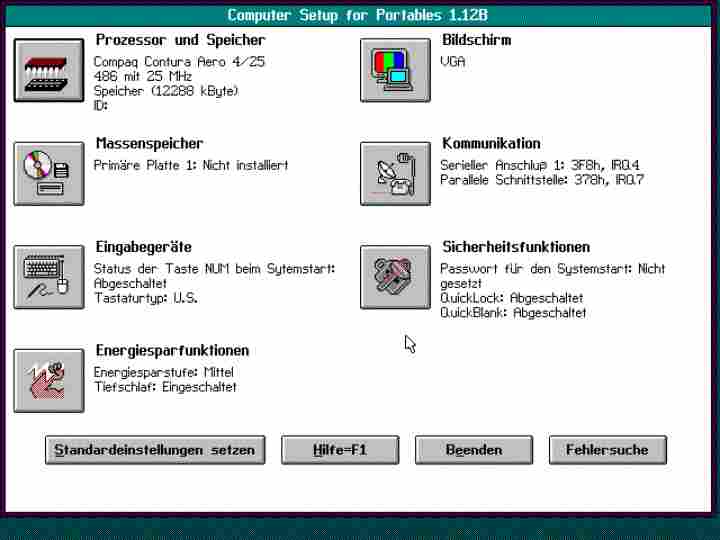
The Compaq Setup, which resides on a special partition on the hdd
If you have a compaq diagnostics and setup-partition installed on the aero, you access the compaq-setup by hitting f10 at boot-time right after memory check. This is not possible any more when lilo is installed. To have still access to setup you need to add the setup-partition to "/etc/lilo.conf":
These are the lines
other=/dev/hda3 optional label=setup
in the above shown textfile.
After you have inserted these lines you have to command
lilo -v
as root-user in the shell. Now you can access your setup by booting the aero and hitting Alt, Cntr or Shift key when the text LILO appears and writing 'setup' to LILO's prompt.
Configuring the RAM
If you have 20 MB RAM on the aero you also have to configure the RAM with lilo. If you have already patched the kernel with the BadRAM-patch, you have to give special commands in lilo to make linux see almost all of these 20 MB (20MB minus 32kB). See section "Solving the RAM problem" for more information.
If you followed this description so far you have like me at this time NOT patched anything. So the aero is not able to work with 20 MB. If you try to, it will freeze sooner or later (because of a memory hole between MB 16 and 17). So you have to configure Lilo to work only with 16 MB RAM.
This is the line
append="mem=16384K"
in the above shown textfile.
Afterwards run
lilo -v
Linux will now work stable with only 16 MB of RAM.
What about a nice boot screen?
The original lilo text-menu is functional but I prefered a graphical menu, which is possible with recent versions of lilo. So I created a 16-color-picture: ;-)

You can download it from:
http://ulihansen.kicks-ass.net/aero/starwars/yodatux.pcx
Attention: The graphic boot-screen won't work with the original Red Hat 6.1 installation, which I described in the recent chapters. I use this screen with my installation of a Red Hat 7.1 distribution which comes with an own patched version of lilo 21.4.4-13 to support the pcx-format.
If you also use Red Hat 7.x
Simply:
message=/boot/yodatux.pcx
If you use another linux-distribution with a mainstream lilo version 22 or higher, you can use a RLE encoded BMP-file of "yoda" instead:
http://ulihansen.kicks-ass.net/aero/starwars/yodatux.bmp
(Thanks very much for your remarks, John Coffman ;-) )
Comments
Suggestions for this page? Ideas? Please drop a note!
Don't forget to add your email, if you appreciate a personal reply.
The comments are sorted from date.