 home
home manual & docs
manual & docs drivers & updates
drivers & updates software
software GNU/Linux
GNU/Linux Introduction
Introduction Read this
Read this What you need to know about the aero
What you need to know about the aero Partitioning the harddisk
Partitioning the harddisk Choosing the installation method
Choosing the installation method Preparing the Aero for a Red Hat 6.1 harddisk install
Preparing the Aero for a Red Hat 6.1 harddisk install The Red Hat 6.1 Installation Process
The Red Hat 6.1 Installation Process RAM-problems
RAM-problems The Floppy
The Floppy Access to DOS-Partitions
Access to DOS-Partitions The Linux-BootLoader
The Linux-BootLoader Configuring X-Windows
Configuring X-Windows Patching and compiling a new kernel
Patching and compiling a new kernel Solving the RAM problem
Solving the RAM problem Installing PCMCIA and configuring it for Bad RAM
Installing PCMCIA and configuring it for Bad RAM Finished - What comes next?
Finished - What comes next? Advanced Power Management
Advanced Power Management Getting WebDAV to work with XP
Getting WebDAV to work with XP Conclusion
Conclusion GNU Free Documentation License
GNU Free Documentation License FreeDOS
FreeDOS internal speaker
internal speaker the press
the press the people (& their mails)
the people (& their mails) the aeros wildest dream...
the aeros wildest dream... links
links about
about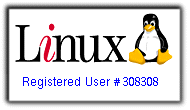

X-Windows
The x-server
The window-manager
The desktop-manager
Configuration of XFree86
--- Section "Files"
--- Section "Flags"
--- Section "Keyboard"
--- Section "Pointer"
--- Section "Monitor"
A faster Window Manager
The x-window-system is the graphical interface of linux. It consists of three parts, every part can be chosen and used individually.
That gives you much more freedom as in the microsoft-windows-world but on the other hand I miss a standard which I can use to describe my problems or solutions to other people (like in Windows: "Click on start-menu, open properties, open system-properties, open network, click on your network-card etc...")
So here are these three parts:
The x-server
The basic software that accesses your video-hardware. The most common one is XFree86. It needs special configuration that can be set with the textfile "XF86Config" which in my distribution resides in the directory "/etc/X11".
XFree86 provides several special servers matching special hardware. For the aero I only tried XF86_VGA16 (16 colors) and XF86_VGA2 (monochrome). There could be additionaly a server compiled for a 16-colors-aero which can be downloaded from
ftp://ftp.unix-ag.uni-siegen.de/user/nils/XF86_SVGA_avga.tar.gz
But I didn't compile it nor tried it out...
There are also some websites which give information about a very small x-server called "tiny-x" which should run with a minimum amount of RAM and is intended to run on small handhelds etc. I must confess that I didn't try it out yet as I don't use x very much on my aero - I want to use it mainly as web- and file-server.
But a small x-server would be fine, because X and most window-managers run very slow on the aero. It is much slower than Windows 95 which I really can't understand.
The window-manager
The window-manager controls the appearance of windows and how the user can interact with them (like f.i. "drag-and-drop"). On the aero they are very different in speed. For instance the window-manager "enlightenment" needs up to five minutes to load. Others like the IceWM-Window-Manager are loaded in seconds. Also "BlackBox" is told to be fast enough on the aero. A very good introduction in the concept of x and window-managers can be found at:
http://www.plig.org/xwinman/
All in all it is nice to have a fast window-manager, but that won't help if all the x-software is still too slow.
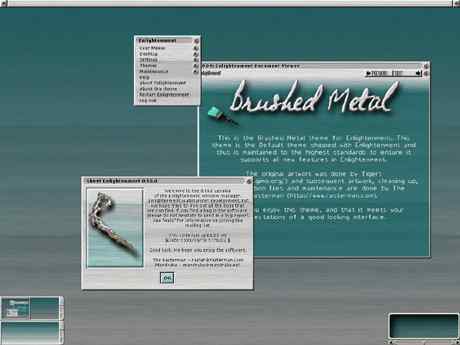
An example of the windowmanager Enlightenment from their homepage.

An example of the windowmanager fvwm from their homepage.
The desktop-manager
The desktop-manager or desktop-environment uses a special toolkit to represent the icons and everything on the desktop; it provides Drag-and-Drop, a taskbar with preconfigured links to the software and tries to keep everything consistent and easy to use. Examples for desktop-managers are KDE and Gnome. On the aero I had the impression that kde wasn't as slow as gnome, but I might be wrong (ever watched a race of two snails?).
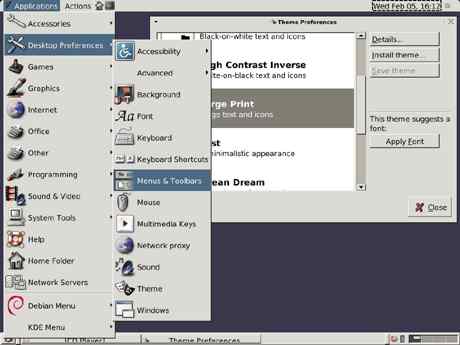
An example of the desktopmanager gnome from their homepage.
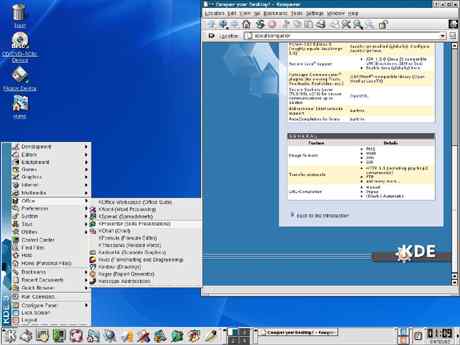
An example of the desktopmanager KDE 3.0 from their homepage.
Configuration of XFree86
To configure the aero for x DON'T use the installation software like "Xconfigurator" or "xf86config" - they won't detect the aeros hardware, just because it is an laptop and it is too old. Go to the directory "/etc/X11" and edit the file "XF86Config" by hand.
I used the midnight commander and the included mcedit for that but of course you may use any other text editor.
The File "XF86Config" is subdivided into sections for Files, Flags, Keyboard, Pointer, Monitor, Graphics device and screen.
Section "Files"
The first lines of the files section points to the "rgb-file" which should be found at "/usr/X11R6/lib/X11/rgb":
RgbPath "/usr/X11R6/lib/X11/rgb"
The rgb-file normally is a text file "rgb.txt". In XF86Config it is listed without its extension. It is responsible for X showing colors and not only monochrome pixels. If the "rgb"-file is not found, use the midnight commander to search for it and change the path in the XF86Config. If it is still not detected try copying it from "rgb.txt" into the file "rgb".
The "font-path" points to the directory where the fonts are stored. Normally it is something like:
FontPath "/usr/X11R6/lib/X11/fonts/misc/" FontPath "/usr/X11R6/lib/X11/fonts/Type1/" FontPath "/usr/X11R6/lib/X11/fonts/Speedo/" FontPath "/usr/X11R6/lib/X11/fonts/75dpi/" FontPath "/usr/X11R6/lib/X11/fonts/100dpi/"
In RedHat 6.1 there is an automatic font server installed that feeds X with the fonts. Therefore you only have one line like
FontPath "unix/:-1"
To use this server you have to enable the module "xfs" with the modul-configuration-tool /usr/sbin/ntsysv.
Section "Flags"
I never changed settings in the flags section.
Section "Keyboard"
In the Keyboard section you may specify the keyboard to your country settings. In my case (german, if you did not already knew it from the english I write ;-)) I made the following lines:
Protocol "Standard" AutoRepeat 500 5 XkbKeycodes "xfree86" XkbTypes "default" XkbCompat "default" XkbSymbols "de(pc102)" XkbGeometry "pc" XkbRules "xfree86" XkbModel "pc102" XkbLayout "de" XkbVariant "nodeadkeys"
Note that the Xkb Layout has to match with the other language settings - otherwise there is an error message when starting X.
Section "Pointer"
This is no problem, if you choose the mouse correctly while installation. It should have been a ps/2 mouse with a third button emulated, so there should be these lines here:
Protocol "PS/2" Device "/dev/mouse" Emulate3Buttons Emulate3Timeout 50
If these lines are different you should also set it it right for the console-mode. Use for this the tool "mouseconfig".
The device "/dev/mouse" worked OK for me under X and in console mode (for that you have to install gpm or - if installed activate it through "/usr/sbin/ntsysv").
Section "Monitor"
These following sections are the most important ones. Change the settings like it is described in the Aero-FAQ and in the Aero-Linux-FAQ:
Identifier "LCD"
VendorName "Compaq"
ModelName "Unknown"
Bandwidth 31.5
HorizSync 25-40
VertRefresh 50-80
Mode "640x480"
DotClock 28.322
HTimings 640 680 720 864
VTimings 480 488 491 521
EndMode
Graphics device
Identifier "dispcard"
VendorName "Tseng"
BoardName "ET4000"
Chipset "generic"
Clocks 28.3
VideoRam 512
Screen sections
# The 16-color VGA server
Section "Screen"
Driver "vga16"
Device "dispcard"
Monitor "LCD"
Subsection "Display"
Modes "640x480"
ViewPort 0 0
Virtual 640 480
EndSubsection
EndSection
# The Mono server
Section "Screen"
Driver "vga2"
Device "dispcard"
Monitor "LCD"
Subsection "Display"
Modes "640x480"
ViewPort 0 0
Virtual 640 480
EndSubsection
EndSection
Note that the names of "Device" and "Monitor" have to match the "Identifiers" in the Monitor and the Graphics device sections - otherwise you get an error message.
At least one of the drivers "vga16" or "vga2" have to be installed and must be selected to work with X. To see which device is selected start midnight commander, go to the directory "/etc/X11" and take a look at the symlink "X" (you see the file, to which the symlink points to in the bottom line of midnight commander).
If the symlink points to a different file than "/usr/X11R6/bin/XF86_VGA16" take a look to the directory "/usr/X11R6/bin/. If there is no file XF86_VGA16 (or only a wrong file like XF86_SVGA) you have selected the wrong device in the installation process. You have to install XF86_VGA16 manually by going to your dos-partition where the installation files are, change to the directory /RedHat/rpms and type:
rpm -ivh XFree86-VGA16-3.3.5-3.i386.rpm
(at least that's the name with my version of RedHat, maybe with yours the name is slightly different.
Now the XF86_VGA16 device is installed and you have to change the symlink X in "/etc/X11" by using the midnight commander and choosing the command "edit symlink" from the files menu. Make sure it now points to "/usr/X11R6/bin/XF86_VGA16".
A faster Window Manager
Like I said the preinstalled window manager "enlightement" is very! slow on the aero. I found a good replacement in the window manager IceWM. More information about IceWM is available at:
http://www.icewm.org/index.php?page=&lang=en
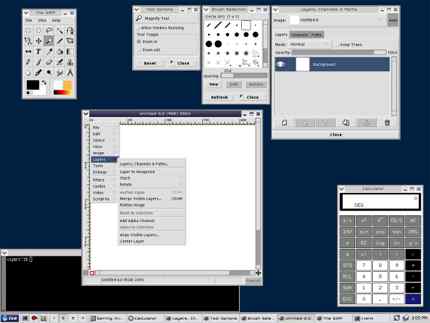
An example of Icewm from their homepage.
I used the older version 1.02 which itself is nearly as fast as windows on the aero. It can be dowloaded as rpm from here:
http://prdownloads.sourceforge.net/icewm/
To make it my default window manager, I made a file ".xinitrc" in my root-directory. (If it already exists rename the existing one into ".xinitrc.old".) Then write into .xinitrc the path to the IceWindow Manage and tell it to execute this file:
exec /usr/X11R6/bin/icewm
This must be the only line in this file.
If you now start Xwindow with the "startx" command, IceWM will start.
Comments
Suggestions for this page? Ideas? Please drop a note!
Don't forget to add your email, if you appreciate a personal reply.
The comments are sorted from date.