 home
home manual & docs
manual & docs drivers & updates
drivers & updates software
software GNU/Linux
GNU/Linux Introduction
Introduction Read this
Read this What you need to know about the aero
What you need to know about the aero Partitioning the harddisk
Partitioning the harddisk Choosing the installation method
Choosing the installation method Preparing the Aero for a Red Hat 6.1 harddisk install
Preparing the Aero for a Red Hat 6.1 harddisk install The Red Hat 6.1 Installation Process
The Red Hat 6.1 Installation Process RAM-problems
RAM-problems The Floppy
The Floppy Access to DOS-Partitions
Access to DOS-Partitions The Linux-BootLoader
The Linux-BootLoader Configuring X-Windows
Configuring X-Windows Patching and compiling a new kernel
Patching and compiling a new kernel Solving the RAM problem
Solving the RAM problem Installing PCMCIA and configuring it for Bad RAM
Installing PCMCIA and configuring it for Bad RAM Finished - What comes next?
Finished - What comes next? Advanced Power Management
Advanced Power Management Getting WebDAV to work with XP
Getting WebDAV to work with XP Conclusion
Conclusion GNU Free Documentation License
GNU Free Documentation License FreeDOS
FreeDOS internal speaker
internal speaker the press
the press the people (& their mails)
the people (& their mails) the aeros wildest dream...
the aeros wildest dream... links
links about
about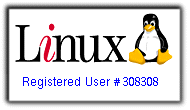
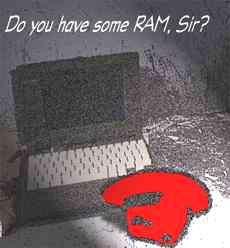
Too old
The Compaq Contura Aero Laptop has not enough RAM for an harddisk-install of Red Hat 7.1. On my way trying I found out some interesting things as how to copy a cd-image to hdd and starting the installation from there. If you don't have an aero and found this page, this may help you. ;-)
The installation of Red Hat 7.1 from harddisk on the aero is not possible. The aero simply hasn't got enough RAM. My had 20 MB, this is the max. and it isn't enough, so that won't work.
So after that intro you will be astonished to hear, that I have Red Hat 7.1 very smoothly working on the aero. It has all the upgrades installed that Red Hat provides - so it is now more a 7.3 or 8.0-version.
How I did that? I plugged the aeros harddisk into my desktop and installed from cd. I can recommend that way - it seems the fastest way to get a modern big distribution on the laptop. From time to time I still take the aeros harddisk out and put in the desktop again - specially when I have to compile bigger software like samba, apache or a new kernel. Compiling a kernel on the aero takes over 6 hours. Doing the same on my Pentium-200-Desktop takes half an hour.
Now again to the first purpose: Installing Red Hat 7.1 from harddisk. Even the attempt to do that on the aero was not trivial at all. So here are my experiences, which as I said lead to nothing on my machine, but may help others if they want to make a harddisk install on a more modern laptop (or at least one with more RAM).
Preparing the installation:
I had the original two Red Hat 7.1 Cds at home. You would think, that the easiest way for a harddisk install is now to copy some or all files from the CDs to the disk and voilà. No way. Red Hat changed installation policies from 6.1 to version 7. Now it is recommended to make ISO-Image-Files out of the CD and copy these images to the harddisk.
To do that, you need additional software under Windows 95: The CDRTools.
Download them from:
And save them under
c:\cdrtools
The needed tool is mkisofs for windows.
Now change into the cd-directory (normally f: if f: is your cd-rom drive)
F:
For copying the first Red Hat CD to the root-directory on your desktop, type (in one line!):
c:\cdrtools\mkisofs -b images/boot.img -c boot.cat -d -J -L -N -o c:/image-1.iso -r -T -v .
(The point at the end is important)
Insert the second CD. Now type:
c:\cdrtools\mkisofs -d -J -L -N -o c:/image-2.iso -r -T -v .
The files are appr. 500 MB big and are saved as "image-1.iso" und "image-2.iso" under "c:\". Now you have to rename the two files. Name the first file "seawolf-i386-disc1.iso". and call the second one "seawolf-i386-disc2.iso".
Now copy them on the harddisk-partition from where you want to install RedHat 7.1.
More Infos about the whole procedure can be found at:
https://listman.redhat.com/pipermail/seawolf-list/2001-July/008255.html
So that's it. Yo now can insert the red hat installation floppy into your laptops floppy drive reboot and start installation. If the installer asks you from where to install choose harddisk and give in the partition and directory where you have saved the two image files.
Good luck!
Uli
Comments
Suggestions for this page? Ideas? Please drop a note!
Don't forget to add your email, if you appreciate a personal reply.
The comments are sorted from date.